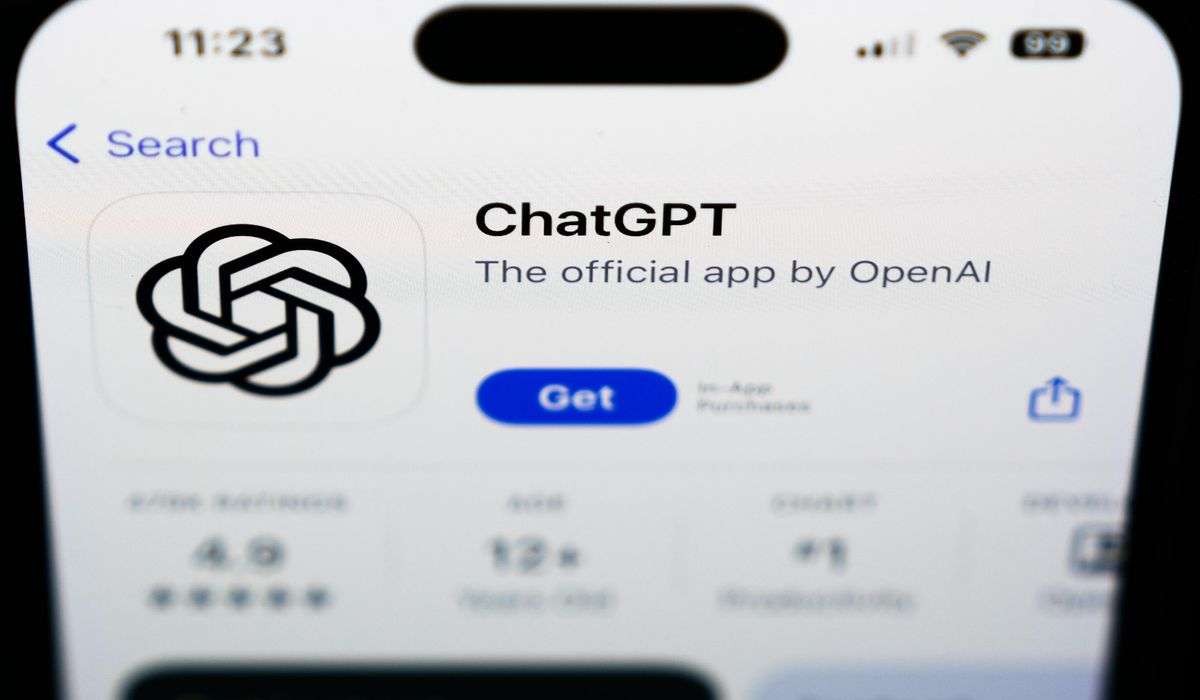After a few months of public testing, the latest version of Google’s Android operating system — Android 13 — is now available. Well, to some people, anyway.
Android 13 comes with privacy tweaks and other helpful tools
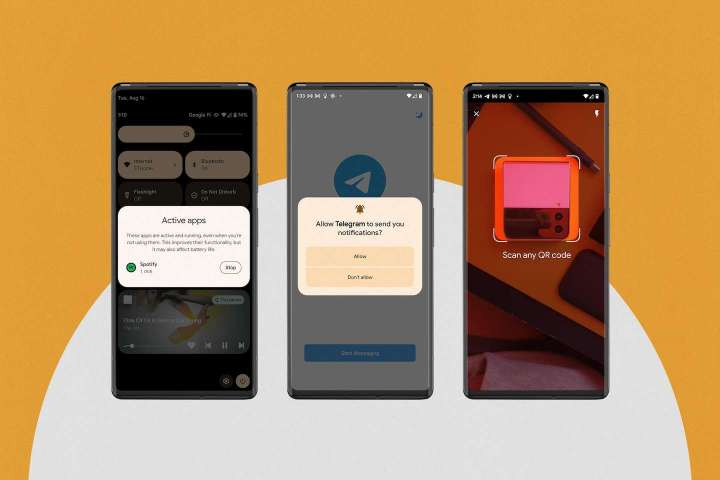
So what’s actually worth using?
Updates like these are always a sort of grab bag, with features you can expect to run into soon and others that you may never notice in action.
I’ve spent an afternoon getting a feel for what’s new on a handful of my own test phones, and a few of Google’s additions have already begun to stand out. To my surprise, the features I’ve become really fond of don’t have anything to do with the stylish visual overhaul Android started getting last year — they’re mostly clever little changes that I sort of wish were always there in the first place.
If you find yourself using an Android device in your daily life, here’s our brief guide to the features you may soon find yourself relying on.
Subtle privacy tweaks
Imagine this: You’ve created an account on the buzzed-about social app du jour, and it asks you to upload a photo of yourself to your profile. “Fine,” you think, so you hit the button that opens your photo library and start hunting for an appropriate pic.
That sort of interaction happens all the time, and in older versions of Android, it usually requires you to give the app in question the power to peek at the media stored on your phone. In Android 13, though, these apps can instead use a media “picker” built by Google itself that lets them access only the files you choose, and only for a limited time.
As part of this year’s big update, Google has also made a handful of privacy changes that you shouldn’t ever really notice. Consider your copying and pasting habits: Whatever info you move from one place to another, it gets stored temporarily in Android’s “clipboard,” and Android 13 makes it a point to wipe it clean every hour or so, to make sure other apps can’t access anything sensitive you may have put there without realizing it.
Tell your apps to shut up
Prior versions of Android always just assumed you wanted to see notifications from the apps you’ve downloaded, which meant it was up to you to learn how to manage them — or shut them up entirely.
Not anymore. In Android 13, when you install an app that wants to send you notifications, it has to ask for your permission upfront. And if you decline that request — which takes a single tap — you won’t have to worry about that app clamoring for your attention when you’re not using it.
Keeping an eye on active apps
Android has always made it pretty easy to see apps you’ve used recently, but some continue working even when you’ve stopped looking at them. Thankfully, Google’s update packs a handy feature that will show you which apps are doing just that — along with how long they’ve been doing it.
Why bother? Well, it’s possible that those “active” apps may have put a dent in your phone’s battery life without you realizing it. If you spot an app running for longer than what seems appropriate, one tap will stop it in its tracks.
But there’s a small catch: This feature can be a little tough to find. On Google’s Pixel phones, you’re meant to swipe down into your device’s Quick Settings, and the option will appear at the bottom of the screen.
A QR code scanner, right when you need it
Love ’em or hate ’em, but QR codes have become a weird little fixture of pandemic-era society. And while many Android devices — including Google Pixels and Samsung Galaxys — let you scan QR codes with their built-in camera apps, not all of them make it so easy.
Thankfully, Android 13 comes with a stand-alone QR code scanner tool you can add to your palette of Quick Settings — otherwise known as the toggles for internet service, bluetooth, do-not-disturb mode and more that you see when you swipe down from the top of the screen. Granted, this may sound like a pretty minor addition to the mix — and you’d be right — but I’ve somehow already used it three or four times in one day.