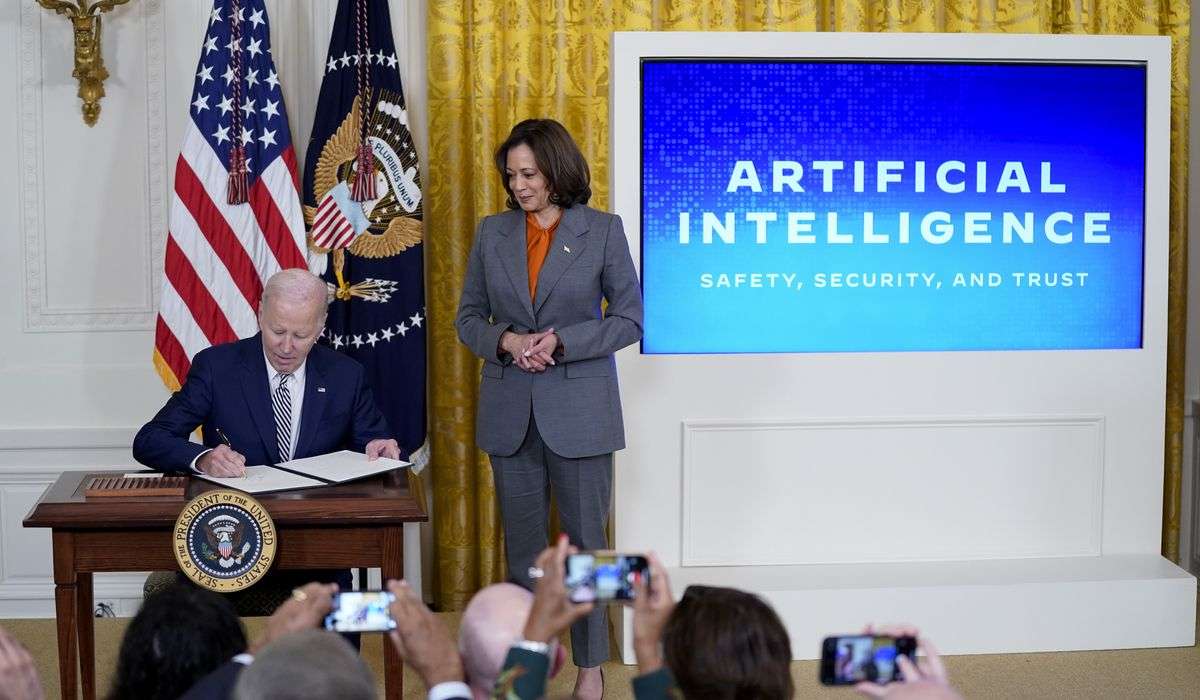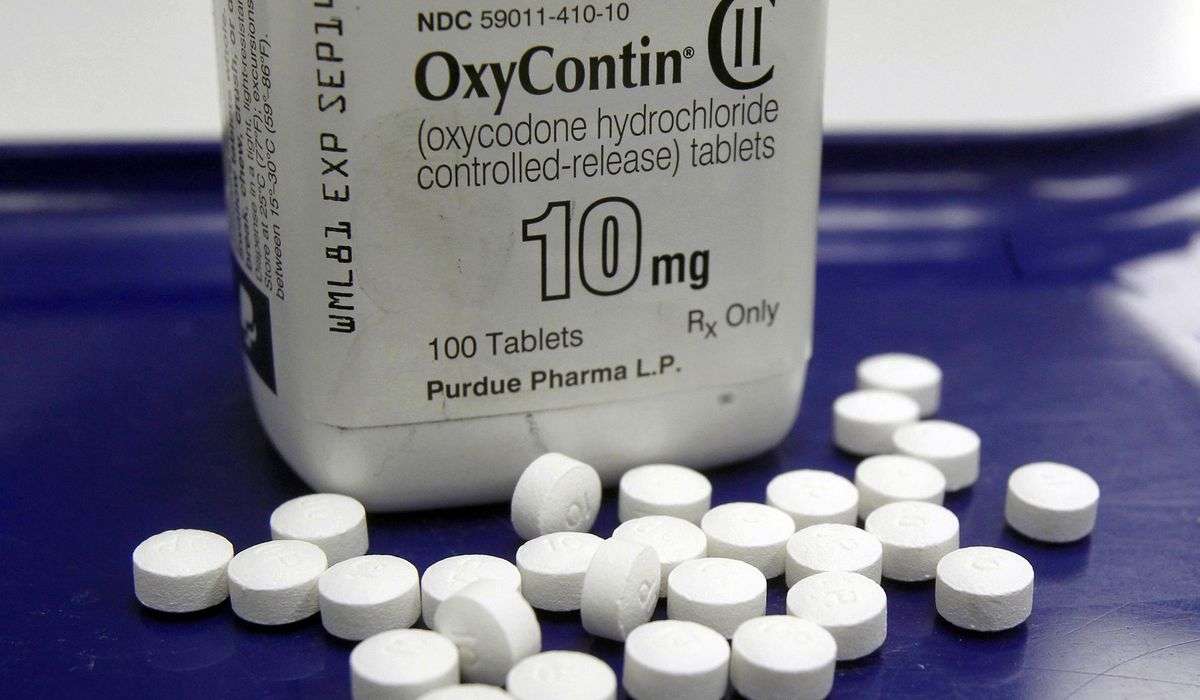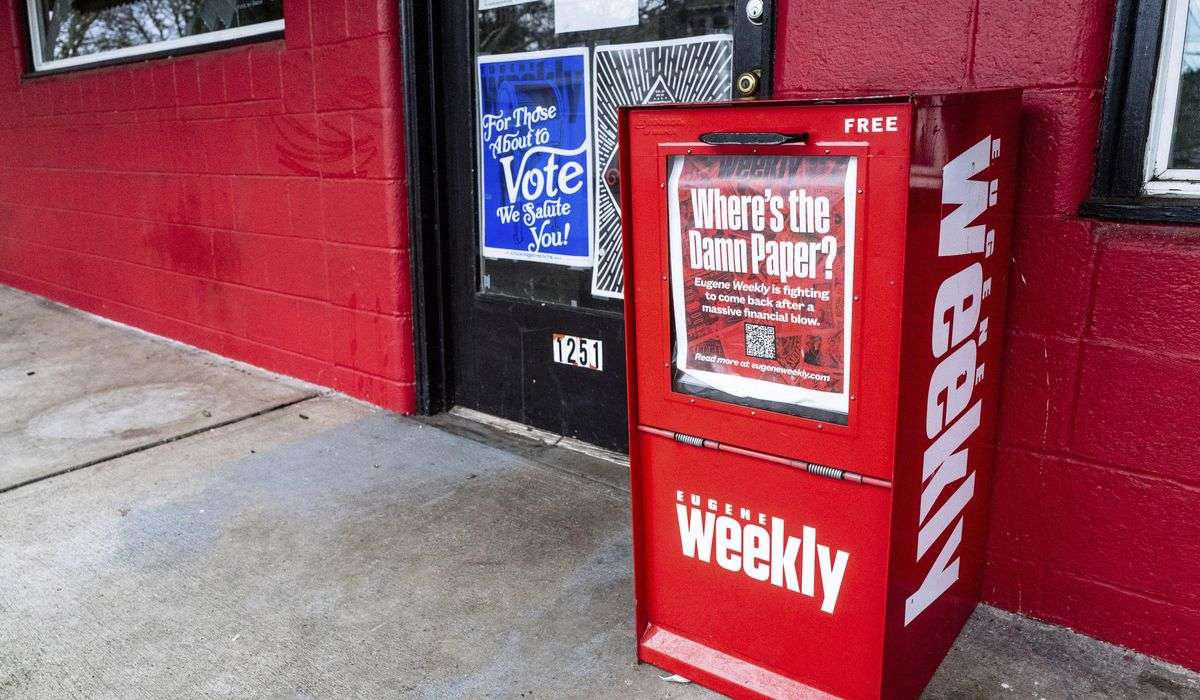The way we capture and consume videos is always evolving. We may have hit record on camcorders for an hour at a time decades ago to capture moments like graduations or weddings, but these days we are more likely to enjoy shorter clips that get right to the point. Luckily, the tools we use to make and edit videos today are more accessible than ever. One reader wrote in asking about how to convert old videos on VHS tapes into shorter edited clips.
Ask Help Desk: Video editing tools that do all the editing for you
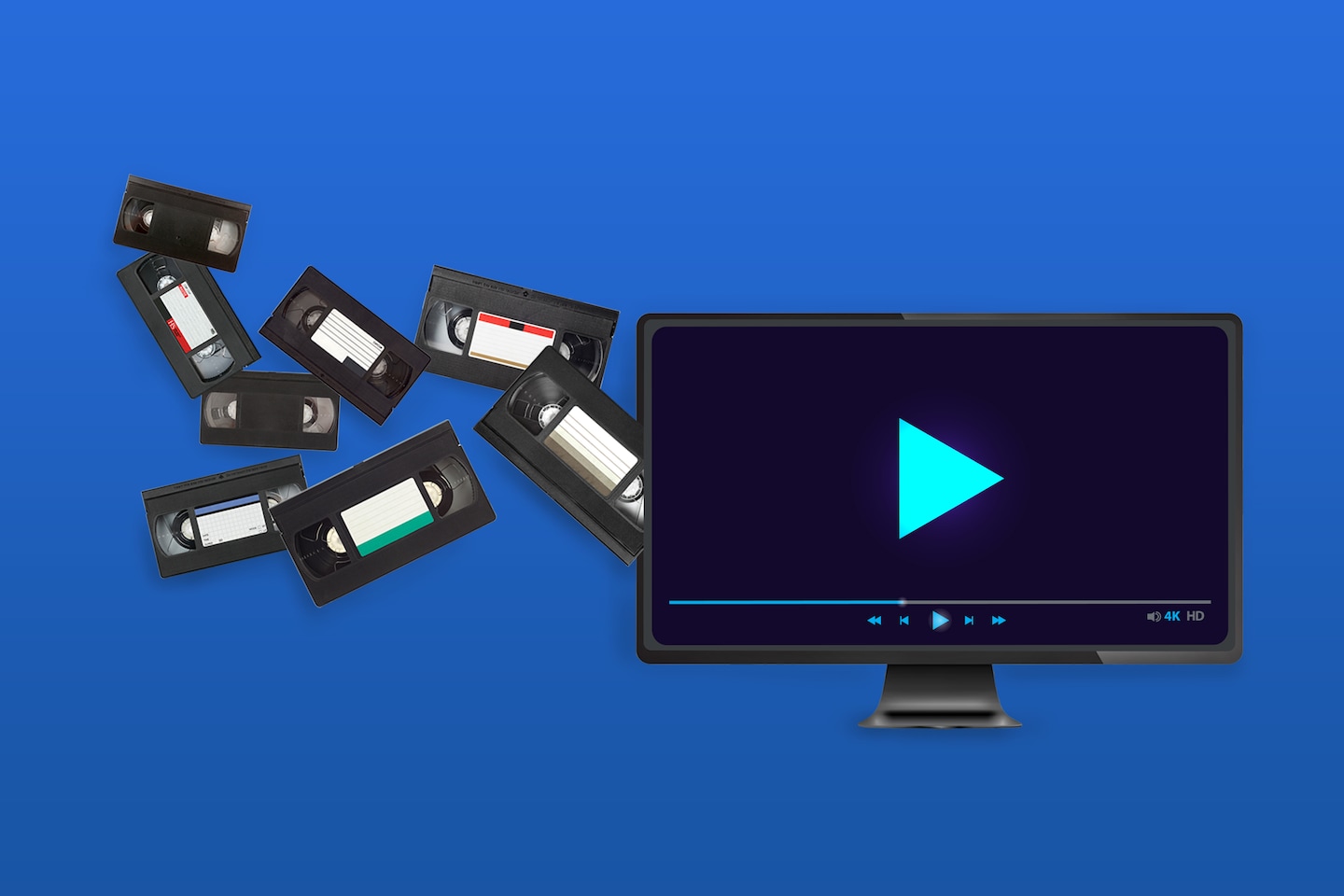
From VHS to short clips: I have nearly a dozen VCR videos of dance recitals by my grandchildren. I would like to edit each one to only their appearances lasting three minutes. Then I would like to put it on one DVD or whatever is timely. If I try to use a service, I am not sure that they would be able to recognize the kids. I am not too savvy with technology, but the one good thing is I have the time.
— Gini Musmanno, Pennsylvania
There is always time to tackle old stacks of video tapes. Thanks to advances in artificial intelligence, it is actually easier than ever to edit videos without having to do anything more than upload your clips. But first, you need to get those taped digitized.
The very first step of any VHS editing project is to get those fragile videos into a more modern and malleable format. For most people, this is not something worth attempting yourself, at least for a single project. There are services you can mail the tapes to and those will convert them to digital files.
However, experiences can be mixed and if you only have one copy of the recitals, it might feel too risky to let some warehouse across the country take it on. Instead, find a local service that handles video conversion. On Yelp, search for keywords like “video conversion” or check out the category for “photography stores and services.” They typically charge a fee based on the length of the video.
Remember to ask the company to convert the VHS tapes into much smaller clips instead of a single longer file so they are easier to work with. If possible, see if they can break it up by individual performance. That way they don’t need to know which dancers are your grandchildren, you can review them yourself. This could cost extra but will save you a lot of time. If they can’t do that, you should still be able to find the shorter clip you want and do a simple trim from there.
Most video and photo hosting services, like Apple iMovie and Google Photos, have tools for cropping movie clips. Should you want something a little more polished, there are a number of apps and services that can automatically edit together videos for you with some flare, but many are built to work with videos on a smartphone or tablet, so you should move your videos onto those devices.
Apple this week announced that the iPad and iPhone version of its iMovie app has a new automatic feature called “Magic Movie.” It lets you choose the clips you want to edit from your phone, then it splices them together to highlight what it detects as the most important parts, such as faces and dialogue. Google Photos, a storage service, has an option to make automated videos on demand.
You can even pick themes or specific people using its face-detection technology. GoPro, the company that makes sports cameras, has a mobile app called Quik that automatically edits down long videos or multiple clips into sleeker projects. You can make one video with the free version or pay $2 a month for a subscription. Vimeo, a website that hosts videos, has an editing tool called Vimeo Create, which includes some free templates or fancier options for paid members but is more manual.
The company that converts your video can make you a backup of the videos on a DVD or flash drive, but I would not recommend sending those out to family members unless they specifically request them. Instead, upload the desired clips somewhere online, like Dropbox, Google Photos or Apple iCloud, and share the link over email. This way they can be accessible and shareable.
Another reader wrote in about making videos from scratch, this time on their screen.
Screen recordings for family: I promised my family I would figure out how to create a video for them of the steps I go through on my iMac to log into various sites, pay my bills, check my bank accounts, manage my portfolio on Vanguard, and more. But I have no idea how to even begin. I have seen many instructional videos and YouTubes of people moving from one screen to another, talking as the cursor moves, showing how to click on this and click on that. I know if I could learn how to do this and put the resulting feature on a thumb drive or whatever you call it, my family would be overjoyed.
— John Leydon, Virginia
Hopefully you won’t need these videos any time soon, but I love the idea of making them and adding a little color to your estate planning, in addition to a collection of login names and passwords. The videos of computers and smartphones are called screen recordings, a feature most computers and mobile devices have these days.
Since you have a Mac computer, you should first clear off your desktop and only show the window you want. Then open an app called QuickTime Player. Click “File” then “New Screen Recording.” This opens a small window with a few options to record the entire screen or just the selected portion. You can adjust the square to cover whatever part you want to record.
There is also an option to record audio from the microphone in your computer. I highly recommend you turn this on and narrate what you do. In addition to being helpful, I think your loved ones would enjoy hearing your voice.
On an iPhone, you can find a screen recording button in the Control Center. You may need to add it by going to “Settings” then “Control Center” and hitting the green plus sign next to “Screen Recording.” It will count down for three seconds and start recording. Click on the red icon in the top left corner of your screen when you are done recording.
On many Android devices, you can pull down twice from the top of the screen to locate the screen record button. There are also apps you can try in Google Play.
Save any videos somewhere your family can easily find them, and be sure to add them as legacy contacts on your major services like Apple or Facebook. This feature lets approved people access your account if something should happen to you.