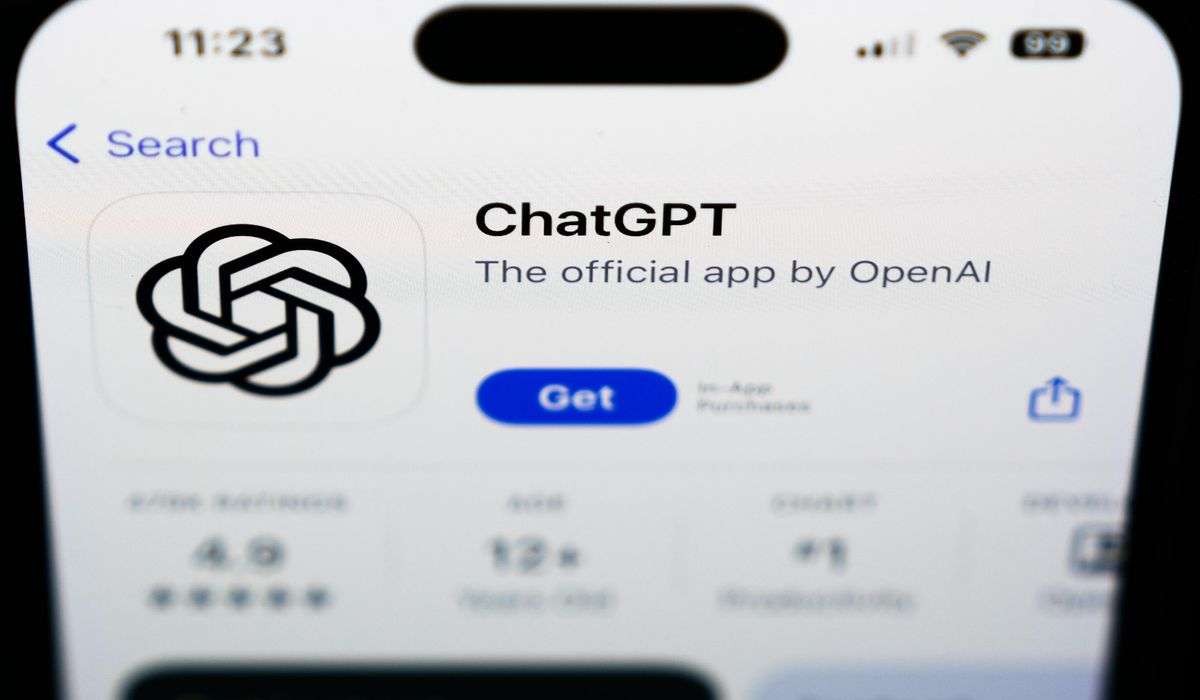Ask Help Desk: What’s the best way to share my old home videos?

“I’ve been converting 8mm videos to DVD for a while,” reader Milan Grozdanich in Indiana wrote in an email to the Help Desk. “Neither one of my children have DVD players at home or on their laptops.”
His question is one that I’ve gotten a lot over the years: How can he save some of them to the cloud so family members can watch remotely?
Finding the right solution for you can be trickier than it might sound. After all, you don’t want just anyone to able to stumble across those recordings. And there’s a benefit to acting sooner than later, because whether you’ve thought about it or not, those home movies face a serious existential threat.
Beyond taking up loads of space, your old VHS recordings rely on magnetic tape that is known to deteriorate over time. You’re a little better off if you recorded most of your family’s milestones to a set of DVDs, but odds are those won’t last forever either.
Here’s how you can start preserving those precious moments and a few ways you can make sure they’re available to the right people in your life.
Turn those recordings into video files
This might sound like the hard part and in some ways it can be. But don’t worry: It’s not quite as difficult as it sounds. Really, it all depends on what kind of media you’ve recorded those milestone moments in the first place.
If you’re sitting on top of stacks of old DVDs, the process that has worked for me is pretty straightforward — assuming you still have a computer that still has the equipment to read them.
- Download and install Handbrake, a free and open-source video converter app.
- Pop the DVD with the recording you want to transfer into your computer’s DVD drive.
- Open Handbrake and click the “Open Source” button in the top-left corner.
- Select the device you want to copy the video from — in this case, your DVD drive. Handbrake will start scanning the disc, which can sometimes take a while.
- Pick a quality “preset” for the resulting video. For most people, the default option — “Fast 1080p30” — will be good enough, though you should feel free to play around with other ones.
- Click the “Browse” button and tell Handbrake where it should save the resulting video.
- Finally, click the “Start” button and wait for the process to finish.
If you’re trying to preserve home movies that only exist on VHS, those little miniDV tapes, Hi8 cassettes or something else entirely, you’ll need some extra equipment.
First up, you’ll need something to actually play those formats, like a VCR or the camcorder you used to record them. You’ll also need the right connection; in this case, you want a cable that connects to your video player with one end and features those classic red, white and yellow RCA prongs on the other.
The last and most important bit is the adapter that takes the signals coming through those old-school connectors and turns it into something your computer can understand.
Some of them can be had for just a couple of bucks online, but it’s probably a good idea to get one from a company with some history in the field — Elgato’s Video Capture and the Dazzle DVD Recorder HD should fit the bill. (Both also come with software that teaches your computer how to capture the video playing on your VCR or camcorder, so that’s one less thing to worry about.)
From what I’ve pieced together, though, just about every VCR-to-USB connector is quirky in its own way, which can make getting the best quality transfers trickier than it should be.
If any of this sounds daunting, remember there’s no shame in calling in the experts. Do a quick search for a reputable video transfer service near you, and don’t forget to scour those customer reviews before making your decision. If you are a hands-on person and want to tackle the ins and outs of making those video transfers look better, this tutorial video by the YouTuber Notelu is a great place to start.
Share those files in a way that feels right
Now that you’ve managed to preserve those old recordings as digital videos, we need to figure out how to share them. Here are a few options you may want to consider, starting with the simplest.
Stick them in a cloud folder
If you use Apple products, you almost certainly have an Apple ID — that means you also have 5GB of free cloud storage. Meanwhile, folks with Google accounts get 15GB of free storage, while Dropbox offers 2GB gratis. You may as well use some of this space to share your collection of memories with the rest of your (potentially far-flung) family.
Even better, you can easily restrict access to the folder containing your home videos to people you’ve given the link to. Here’s how that works in iCloud Drive, Google Drive and Dropbox.
- This is one of the easiest ways to share access to your personal videos.
- If you have lots of home movies to share, you’ll probably need to pay for extra storage.
Share them privately on YouTube
There’s a pretty good chance members of your family — especially the younger ones — spend at least part of their day on YouTube anyway. If you have a Google account, you can use that to sign into YouTube and create a YouTube channel where you can store and privately share your home videos.
- It’s free.
- Once you’ve verified your account, you can upload home videos as long as 12 hours.
- Many people are already familiar with watching videos on YouTube.
- You’ll have to make sure every single video is set to “Private” to prevent strangers from seeing them.
- It can be difficult to share all your private videos at once, unless you create a private playlist.
Create your own personal Netflix
Ironically, the most elegant solution for the people watching your home movies requires the most work from you. But don’t let that scare you off — as long as you have a good home Internet connection, you don’t need to do much more than install an app on your computer and click a few buttons.
That app, called Plex, turns your PC into a media “server” you can use to share videos saved on your hard drive. Once you’ve installed that software, just make sure that all of your home video recordings have titles and that they are stored in the same folder. Then you can set that folder as a library for home movies and share access to it with other people via email — just make sure they sign up for their own free Plex account first.
- You don’t need to upload your videos to someone else’s data center.
- Plex has smart TV and mobile apps, so it’s easy to watch those home videos on different devices.
- You need a fast, reliable home Internet connection.
- The computer running Plex needs to stay running while remote friends and family watch your recordings.